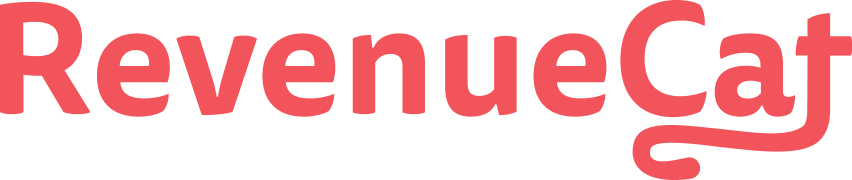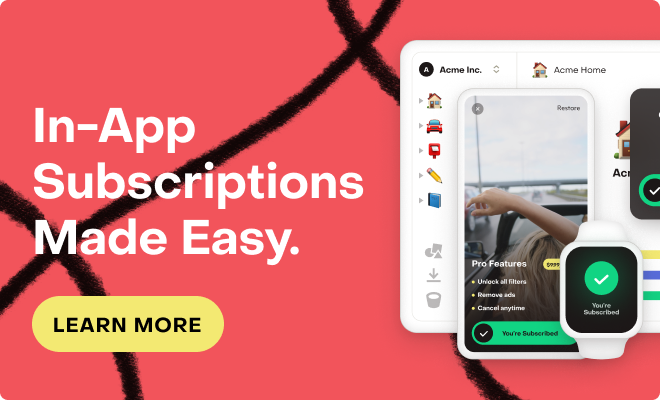I’m trying to follow the basic Android consumable in-app purchase flow, and after setting a basic product in Google Play, RevenueCat is giving me this weird error:
Identifier: <redacted>
Platform: Play Store
Store Status: Incompatible product.
Product is incompatible with RevenueCat Android SDK version 6 or above and equivalent cross-platform SDKs
The documentation points to https://community.revenuecat.com/tips-discussion-56/google-i-o-22-announcements-rc-product-priorities-1620/index2.html which doesn’t seem to have anything to do with consumable / non-subscription products, so isn’t helpful.
So far I’ve tried searching these forums and google looking for an answer or guide, and just saw another post with a similar error for flutter. Any pointers?