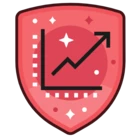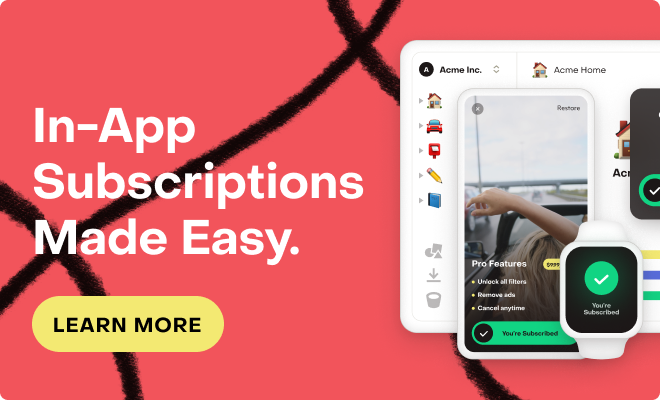Hi all,
I am trying to integrate RevenueCat into my Managed Expo app to allow users to make a subscription purchase.
I’ve followed all the guides on setting up my subscriptions in the Apple appstoreconnect as well as on RevenueCat’s dashboard.
Now I am trying to `Purchases.getOfferings()`, but it is returning
ERROR: [Error: There is an issue with your configuration. Check the underlying error for more details. There's a problem with your configuration. None of the products registered in the RevenueCat dashboard could be fetched from App Store Connect (or the StoreKit Configuration file if one is being used). For context, my organization uses a separate internal distribution build for development.
In the app store, our bundleIdentifier follows standard naming convention: `com.myorg.myapp.ios`. For our internal distribution development build, our bundleIdentifier is `com.myorg.myappdev.ios`.
After reading this post, my hunch is that my development bundleIdentifier does not match the one in the app store as well as RevenueCat’s dashboard.
My question is: what’s the proper workflow to test development with RevenueCat using an expo internal distribution build?
Should I create another ‘project’ in RevenueCat? But since my internal distribution build isn’t in the actual app store, what would I put for the “App Store Connect App-Specific Shared Secret” and “P8 key file from App Store Connect”?
Thanks in advance.