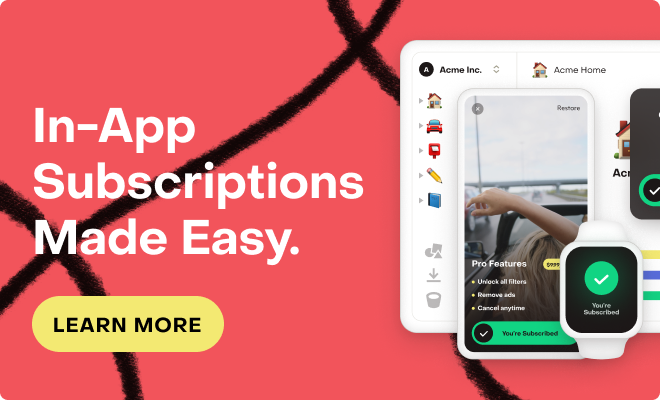## Environment Details
- React Native: 0.79.2
- react-native-purchases: 8.9.7
- react-native-purchases-ui: 8.4.0
- Platform: Android
- Development Mode: Yes (Expo)
- Build Type: Debug
## Issue
I'm experiencing an issue with the RevenueCat SDK in my React Native app on Android. During development, the native module is not being properly detected, resulting in the error:
```
LOG 📱 [RevenueCat] RevenueCat module check: RNPurchases=false, RCTPurchases=false
LOG 📱 [RevenueCat] Purchases object is not available
LOG 📱 [RevenueCat] RevenueCat native modules not found in NativeModules
```
When attempting to initialize the SDK, I get the following error:
```
WARN 📱 [RevenueCat] Configure failed but continuing with simulation: [TypeError: Cannot read property 'setupPurchases' of null]
```
And when trying to use the SDK's methods:
```
ERROR 📱 [SubscriptionContext] Error executing getOfferings: [TypeError: Cannot read property 'isConfigured' of null]
ERROR 📱 [SubscriptionContext] Error executing getCustomerInfo: [TypeError: Cannot read property 'isConfigured' of null]
```
## What I've Done So Far
I've implemented the following to try and address this:
1. **Package Installation**:
- Added `react-native-purchases` and `react-native-purchases-ui` in package.json
- Confirmed the packages are properly installed in node_modules
2. **Android Configuration**:
- Added RevenueCat dependencies to `android/app/build.gradle`:
```gradle
implementation 'com.revenuecat.purchases:purchases-android:6.+'
implementation 'com.revenuecat.purchases:purchases:6.+'
implementation 'com.revenuecat.purchases-ui:purchases-ui:8.+'
implementation 'com.android.billingclient:billing:6.+'
```
- Added Maven repository to `android/build.gradle`:
```gradle
maven { url "https://sdk.revenuecat.com/android" }
```
- Created a `MainApplication.java` with proper RevenueCat imports
3. **SDK Initialization**:
- Created a dedicated initialization module
- Added extensive error handling and fallback simulation for development
- Implemented NativeEventEmitter handling for error cases
- Created fallback mock data for testing purposes
4. **Debug Utilities**:
- Added debug panel and visual indicators for simulated mode
- Implemented robust error handling throughout the codebase
## Current Workaround
I've implemented a simulation mode for development that allows testing of subscription features without a working RevenueCat SDK. This includes:
- Simulated products and customer info
- Visual indicators for simulated mode
- Debug panel with error handling
While this allows development to continue, I need to properly integrate RevenueCat for production builds.
## Questions
1. Why is the native module not being detected despite being properly installed?
- Is there a specific initialization order requirement I'm missing?
- Are there additional steps needed beyond `autolinkLibrariesWithApp()`?
2. Is there a way to debug the native module loading process more deeply?
- How can I verify if the native module is being properly linked?
3. Are there specific configuration requirements for Expo-based projects?
- My project uses Expo but with a custom native code setup
4. Is there any way to test with RevenueCat in development mode on Android emulators?
- Can I create a sandbox testing environment?
## Additional Context
- I'm using Expo (with native code capabilities)
- The app has a hybrid build process using both Expo and custom native modifications
- I'm targeting Android 7.0+ devices
- The app already has Google Play Services integrated for other features
Thank you for your help! I appreciate any insights into properly integrating RevenueCat in my development environment.