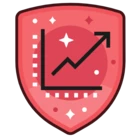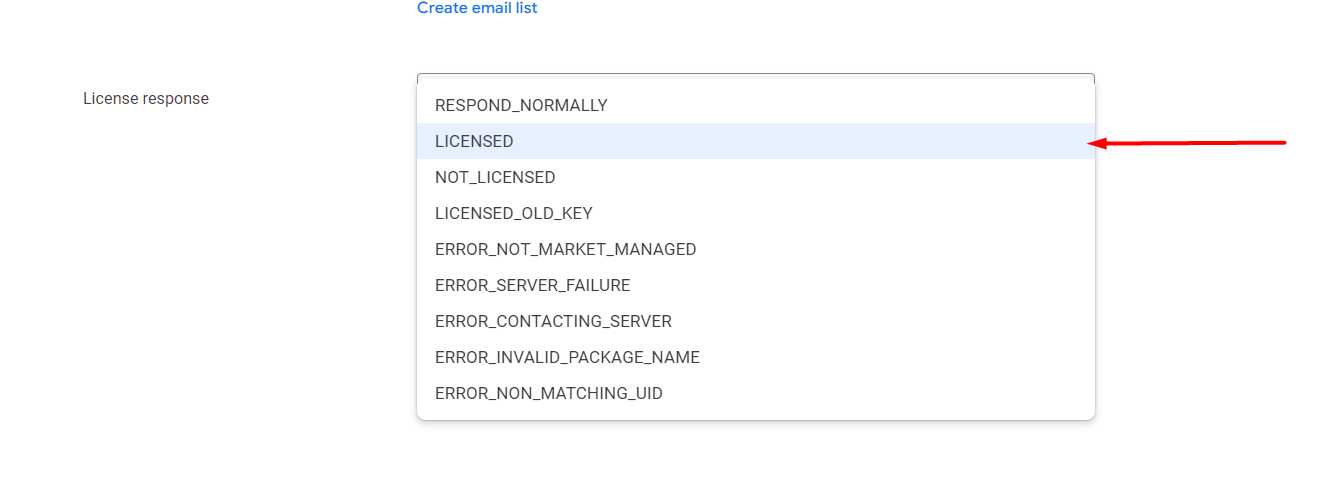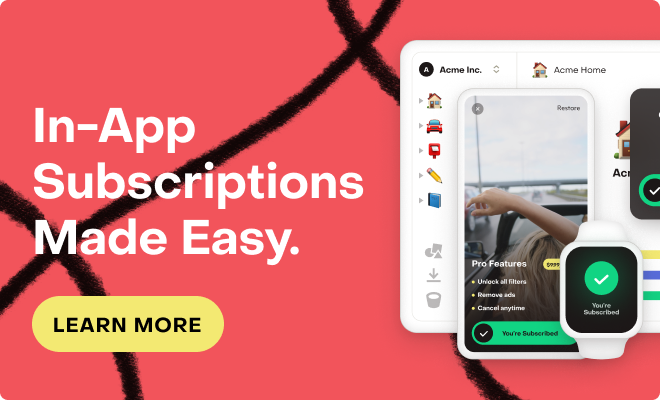Hello RevenueCat Community,
I'm encountering an issue where, despite setting up a closed testing program and adding my email to the list, I'm still being prompted for credit card information when installing the app on my phone. This behavior persists even though I've successfully joined the testing program through the provided link.
Details:
- Platform: Android using flutter
- SDK Version: purchases_flutter: ^6.26.0
- Testing Program Setup: I've created a closed testing program in the RevenueCat dashboard and added my email to the list. The program is configured to not require payment information.
Issue: When I install the app on my phone using the same email, the system still requests credit card information. This behavior is unexpected since I'm part of the closed testing program.
Steps Taken:
- I've ensured that the email used in the app matches the one added to the testing program.
- I've tried clearing the app's cache and reinstalling it to no avail.
- I've verified that the RevenueCat SDK is correctly initialized in my app.
Expected Outcome: I expect the credit card information to be auto-filled with a testing card provided by RevenueCat, allowing me to access the premium features or content without manually entering payment information, as I'm part of the closed testing program.