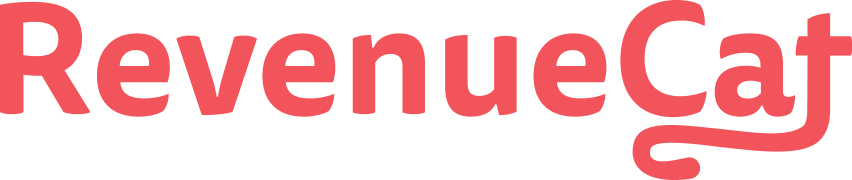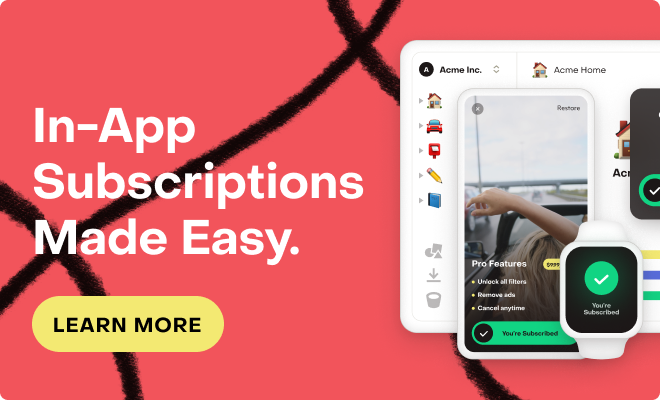If you're receiving an error message "Invalid Play Store credentials" when attempting to make a purchase on Android, it's due to the service credentials that you've added to RevenueCat being invalid: https://docs.revenuecat.com/docs/creating-play-service-credentials
Before you go and generate new credentials, it's important to know that it can take anywhere from 24-48 hours for Google to propagate your service credential access after they're created.
There are a few places to check your configuration.
-
You have followed the configuration steps outlined in RevenueCat’s documentation.
-
Your Google Play package in your RevenueCat app settings page matches what’s shown in your
build.gradlefile. -
You have inputted the correct JSON keys from step 2e without any whitespaces. Your JSON should look like the following:
-
{"type": "service_account","project_id": "your_project_id","private_key_id": "your_private_key_id","private_key": "-----BEGIN PRIVATE KEY-----YOUR_PRIVATE_KEY_CONTENT-----END PRIVATE KEY-----","client_email": "your_service_account_name@your_project_name.iam.gserviceaccount.com","client_id": "your_client_id","auth_uri": "https://accounts.google.com/o/oauth2/auth","token_uri": "https://oauth2.googleapis.com/token","auth_provider_x509_cert_url": "https://www.googleapis.com/oauth2/v1/certs","client_x509_cert_url": "https://www.googleapis.com/robot/v1/metadata/x509/your_service_account_name%40your_project_name.iam.gserviceaccount.com"}
-
-
If you have multiple projects in your Google Play Console, ensure that you’re pasting the correct project JSON keys into the RevenueCat settings page.
-
Your subscription product prices are filled out in Google Play Console.
If you've followed our setup guide, the best course of action is usually to wait. RevenueCat gets no additional information from Google to help debug the error other than "credentials invalid".