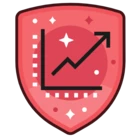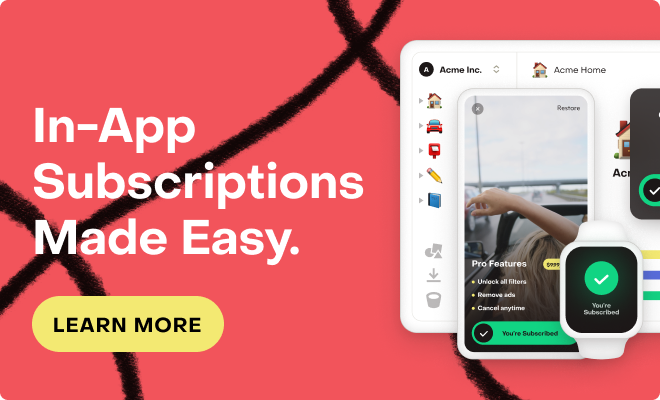Today, we are launching two big improvements. Continue reading for all the nitty gritty details, but let’s start with the big advantages you have with the new features:
-
You can now share subscriptions not only between versions of the same app on different platforms (e.g., between iOS and Google Play Store), but also between different apps on the same platform.
-
We now support the Amazon Appstore for your Android apps. For more information, see our documentation on installing the SDK and configuring Amazon Appstore products.
To enable these changes, we’ve completely overhauled our model for how apps are created and set up. Logging into your RevenueCat dashboard, you will notice that the “Apps” dropdown menu has been replaced with “Projects”:
A Project is a set of Apps. Each App is specific to one platform. For example, a typical Project might contain one iOS App and one Google Play Store App. All Apps within one project share the same basic setup, including entitlements, offerings, integrations, and webhooks.
Apps within the same Project also share the same App User ID namespace, which means that they also share subscriptions. A user logged in to the same user ID in different Apps of the same Project will have access to the same entitlements. This allows sharing of subscription status between different Apps, even on the same platform.
All of your existing apps have been converted to Projects. You will not need to make any changes in order to keep your RevenueCat setup functional. For example, an app that was set up for both iOS and Google Play will have been converted to a Project with an iOS App and a Google Play App.
When checking out the new interface, you might notice that there are new, app-specific public API keys shown for each app. Please note that while your existing API keys are not shown in the interface anymore, they will continue to work. Newly created projects will only have app-specific public API keys.
Here are some of the most important differences you may notice in the RevenueCat interface:
-
Platform-specific configuration can now be found in the settings for the App of the platform, located under “Apps” in the left navigation (this includes StoreKit Testing, which used to have its own section in the left navigation and has been moved to the iOS App settings).
-
References to “apps” have been replaced with “projects” everywhere, including in charts and customer lists.
-
Public API keys are now app specific and can be accessed from the “API Keys” section in the left navigation.
-
Restore behavior can now be configured in the Project’s General settings, accessible from the left navigation.
-
The “integrations” section of the left navigation was cleaned up to only show configured integrations. New integrations can be configured through the “+ New” button.
Our documentation has been updated to reflect the modified interface.