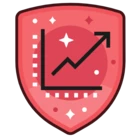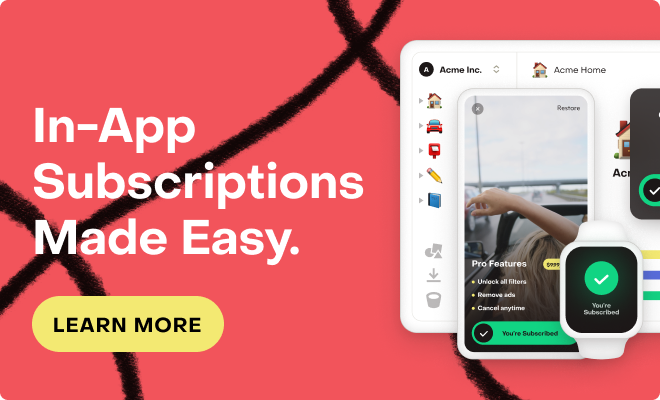I have been following the instructions here https://docs.revenuecat.com/docs/creating-play-service-credentials and downloaded the the .json file in step 2.
I am attempting to “Enter the Credentials JSON in RevenueCat” in step 4, though I’m concerned I’m doing it wrong. The UI seems to expect a single line of text, and the .json that Google Cloud generates is quite large. If this is the proper way to use Revenue Cat, this is janky as all hell.
Anyway, I have taken the .json contents into a plain text editor, joined all lines, and removed all spaces (as per recommendations in other community posts), but when I attempt to upload the .json, I see this error message:

(Image reads: “The provided Google Service Account credentials JSON is invalid.”)
This seems to be an immediate failure (many community posts seem to involve long wait times for credentials to become active or something). There is no help for figuring out if I’m adding the json contents incorrectly, or if so, what’s wrong from Revenue Cat’s perspective.
Best answer by james-doc-journey
View original